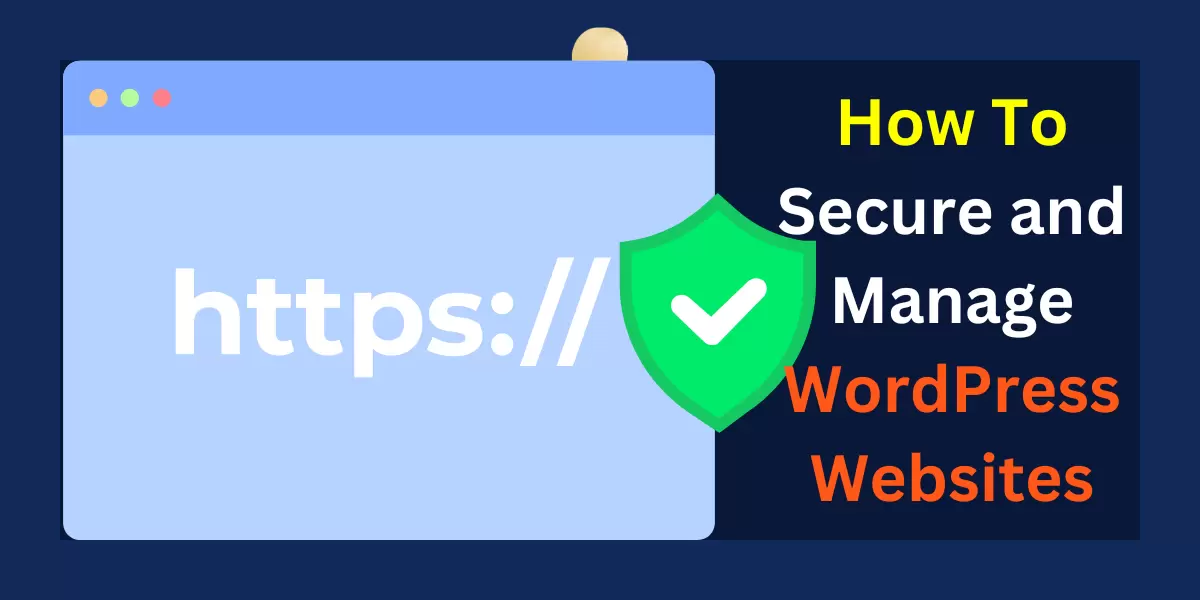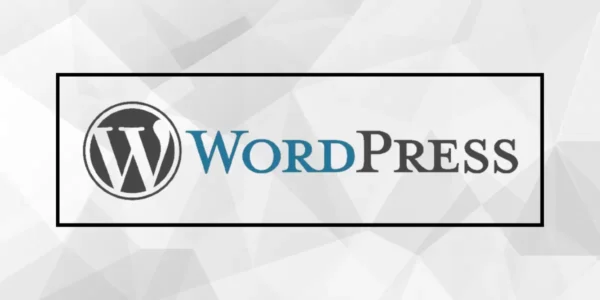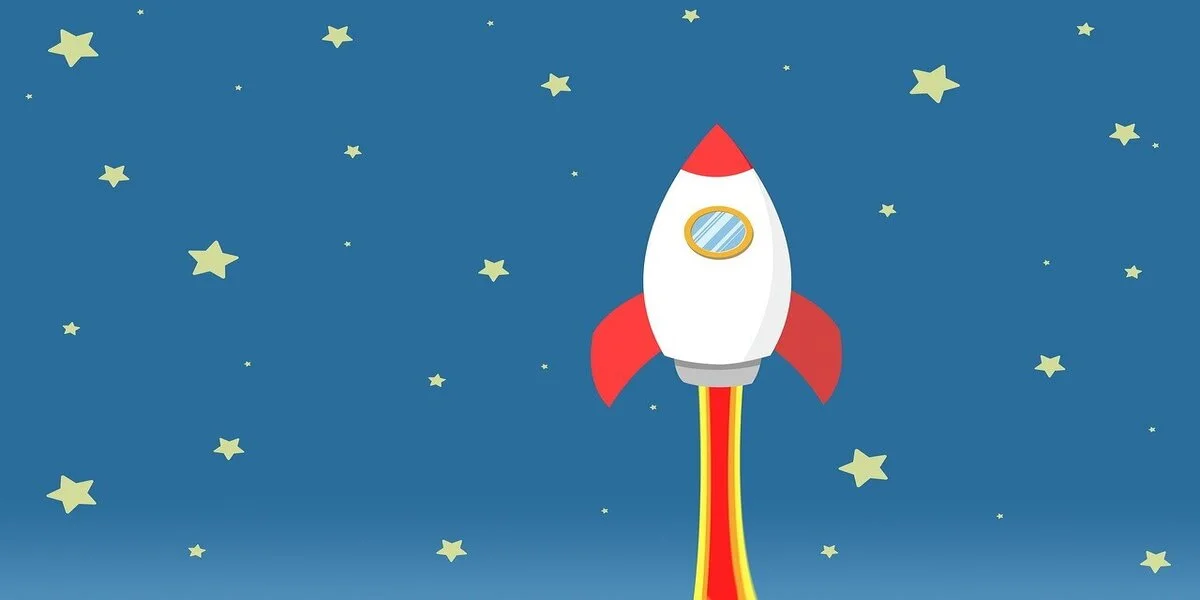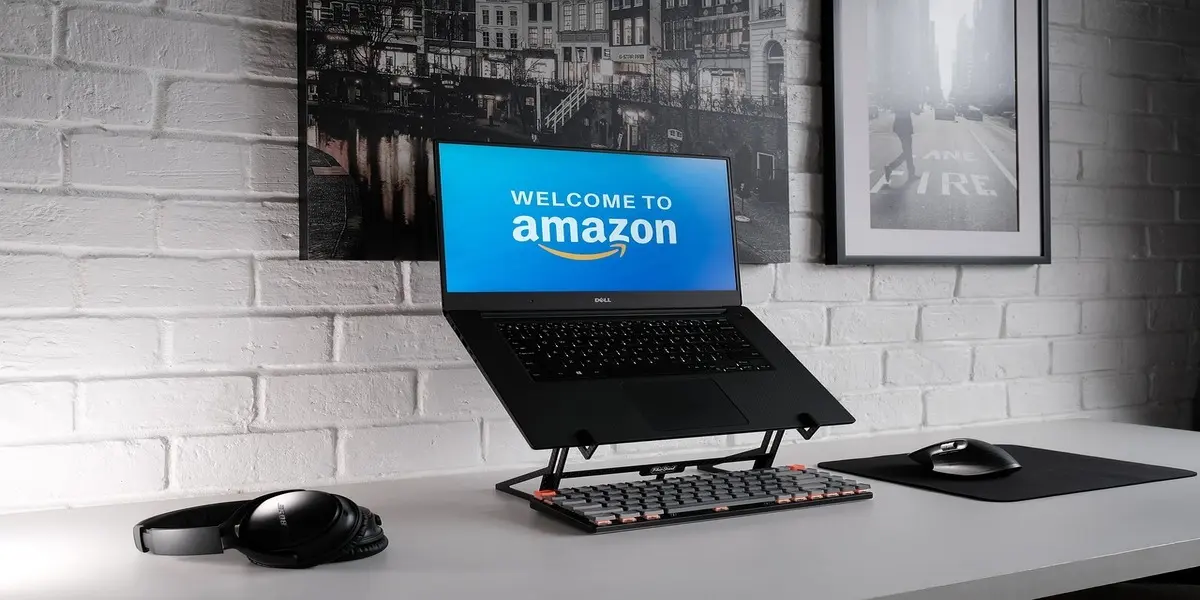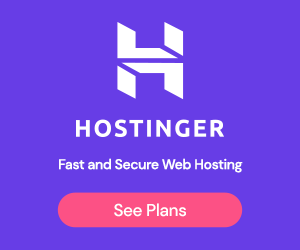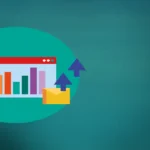Securing and Managing WordPress websites is essential. When you own a WordPress website, you must protect it at all costs.
Those who do business through WordPress websites are responsible for convincing their customers that all payments are safe through highly secure websites.
Table of Contents
Performing Security Audits On WordPress Websites
Performing security audits in WordPress is essential to identify vulnerabilities and ensure the safety of your WordPress Websites.
Conducting thorough audits can help you assess the current state of your WordPress installation and take the necessary steps to strengthen its security.
The following are guides on performing security audits on WordPress Websites:
1. Review WordPress Core, Theme, and Plugin Versions
Check if you are running the latest versions of WordPress core, themes, and plugins. Outdated software can have security vulnerabilities.
Update WordPress and its components regularly to patch any known vulnerabilities.
2. Assess User Roles and Permissions
Review the user roles and permissions assigned to each user account. Ensure that users have appropriate access levels based on their responsibilities.
Remove any unnecessary user accounts and use strong passwords for all accounts.
3. Verify the Integrity of Files
Check the integrity of WordPress core files, themes, and plugins. Use tools like the WordPress Security Scanner or the File Integrity Monitoring feature in security plugins to identify modified or suspicious files.
4. Examine Theme and Plugin Security

Evaluate the security of your installed themes and plugins. Choose reputable and regularly updated themes and plugins from trusted sources.
Disable and remove unused or outdated themes and plugins, as they can introduce security risks.
5. Secure Login and Authentication
Review the login and authentication mechanisms on your WordPress site. Ensure that strong passwords are enforced for all user accounts.

Consider implementing two-factor authentication (2FA) to add an extra layer of security.
6. Check for Vulnerabilities in Themes and Plugins
Scan your WordPress installation for known vulnerabilities in themes and plugins. Use security plugins like Wordfence, Sucuri, or iThemes Security, which offer vulnerability-scanning features.
Address any identified vulnerabilities promptly by updating or replacing vulnerable themes or plugins.
7. Protect Against Brute Force Attacks
Implement measures to protect against brute-force attacks. Use a security plugin that provides brute-force protection and limits login attempts.
Consider using a web application firewall (WAF) to block malicious traffic. You can enable the WAF protection for free using the Wordfence security plugin.
8. Secure the WordPress Database
Strengthen the security of your WordPress database. Change the database table prefix from the default “wp_” to something unique.
Use strong database passwords and limit database access privileges to reduce the risk of unauthorized access.
9. Enable Secure Sockets Layer (SSL)
Implement SSL/TLS certificates on your WordPress site to encrypt data transmission. This ensures secure communication between your site and visitors’ browsers.
Enable SSL to protect sensitive information, such as login credentials and user data.
10. Backup and Disaster Recovery
Regularly back up your WordPress site, including the database and files. Implement a robust backup strategy and store backups securely offsite. This helps you recover your site during a security breach or other disasters.
11. Stay Informed and Educated
Keep yourself updated on the latest security best practices and WordPress vulnerabilities. Follow security blogs and subscribe to security newsletters to stay informed about emerging threats and security recommendations.
So, please remember to document your security audit findings, prioritize and address any identified issues, and establish an ongoing security maintenance plan.
By performing regular security audits, you can proactively protect your WordPress Website against potential security risks.
Security Scanning Tools and Techniques On WordPress Websites
Security scanning tools and techniques are crucial for identifying WordPress vulnerabilities and potential security risks.
Using these tools and techniques, you can strengthen the security of your WordPress site. Here are some commonly used security scanning tools and techniques in WordPress Websites:
1. Security Plugins
Several security plugins available for WordPress Websites offer scanning features. These plugins scan your WordPress installation for vulnerabilities, outdated software, malicious code, and other security issues.
Some popular security plugins include Wordfence, Sucuri, iThemes Security, All In One Security (AIOS) – Security & Firewall, Security & Malware scan by CleanTalk, Security Optimizer – The All-In-One WordPress Protection Plugin.
2. Vulnerability Scanners
Vulnerability scanners are tools specifically designed to identify vulnerabilities in software, including WordPress.
They scan your WordPress Websites for known security weaknesses, outdated software versions, and common vulnerabilities.
Popular vulnerability scanners include WPScan, Plugin Security Scanner, Security Ninja – Secure Firewall & Secure Malware Scanner, and Malcure Malware Scanner — #1 Toolset for WordPress Malware Removal.
3. Malware Scanners
Malware scanners help detect and remove malicious code or files on your WordPress Websites. They scan your website for known malware signatures and suspicious patterns.
Sucuri, Wordfence, and MalCare WordPress Security Plugin – Malware Scanner, Cleaner, Security Firewall, Defender Security – Malware Scanner, Login Security & Firewall, WordPress Security – Firewall, Malware Scanner, Secure Login and Backup are popular security plugins with malware-scanning features.
4. Manual Code Review
A manual code review involves examining your WordPress theme’s code, plugins, and customizations.
This process requires technical expertise and involves analyzing the code for potential security vulnerabilities, insecure practices, and improper input validation. It is a more in-depth approach but can be time-consuming.
5. Online Security Scanners
Several online security scanners allow you to scan your WordPress Websites for vulnerabilities and security issues.
These scanners usually check for common vulnerabilities, outdated software, insecure configurations, and server-side issues.
These Online Security Scanners are WPsec, SiteGuarding, Qualys SSL Labs (for SSL/TLS security), Intruder, Attaxion, Quttera, etc.
6. Penetration Testing
Penetration testing, or ethical hacking, involves simulating real-world attacks to identify vulnerabilities and weaknesses in your WordPress site’s security.
Penetration testing can be performed using automated tools like OWASP and Zed Attack Proxy (ZAP) or by a professional security firm to conduct a thorough assessment.
7. Security Headers Scanning
HTTP security headers provide additional layers of protection against certain types of attacks.
Security header scanning tools analyze your website’s HTTP response headers and check for the presence of recommended security headers, such as Content Security Policy (CSP), X-XSS Protection, and X-Frame Options.
Other are Strict-Transport-Security, X-Content-Type-Options HTTP security header, Public-Key-Pins HTTP security header, etc.
Plugins such as HTTP Headers, Redirection, and Headers Security Advanced & HSTS WP can implement HTTP security headers in WordPress websites.
You can use online scanners like SecurityHeaders to check the implementation of your security headers.
When using security scanning tools and techniques, it’s important to remember that no tool can guarantee complete security.
Therefore, regularly update your WordPress installation, themes, and plugins, apply security best practices, and follow the recommendations provided by the security scanning tools.
It is also essential to understand the scanning results and take appropriate actions to address any identified vulnerabilities or issues to maintain secure WordPress Websites.
Hardening WordPress Installation On WordPress Websites
Hardening your WordPress installation is a critical step in enhancing the security of your website and protecting it from potential vulnerabilities.
Here are some essential practices to harden your WordPress installation:
Keep WordPress Updated;
Always ensure that your WordPress core, themes, and plugins are up to date. Updates often include security patches that address known vulnerabilities.
Enable automatic updates or regularly check for updates and apply them promptly.
Use Strong Passwords;
Choose strong and unique passwords for all user accounts, including the administrator account. Use uppercase and lowercase letters, numbers, and special characters.
Avoid common or easily guessable passwords like 12345678, 123123, password123, etc. Consider using a password manager to generate and store complex passwords securely.
Limit Login Attempts;
Limit the number of login attempts allowed to discourage brute force attacks. You can use security plugins like Wordfence, Limit Login Attempts Reloaded, or Login LockDown to enforce login attempt limits and lockout periods.
Change the Default “Admin” Username;
Avoid using the administrator account’s default “admin” username during the WordPress installation process. Choose a unique username that is not easily guessable.
If you have an existing “admin” username, create a new administrator account with a different username and delete the “admin” account for your WordPress Website security.
Secure “wp-config.php” File;
Protect the “wp-config.php” file containing sensitive information, such as database credentials.
Move it to a directory outside the publicly accessible web root or add serverside rules to prevent direct access to the file. Additionally, proper file permissions should be set to restrict unauthorized access.
Use Secure FTP for File Transfer;
When transferring files to and from your WordPress site, use secure FTP (SFTP) instead of regular FTP. SFTP encrypts the data during transfer, making it less susceptible to interception.
Implement WordPress Security Plugins;
Use reputable security plugins to enhance the security of your WordPress site. These plugins provide features like firewall protection, malware scanning, login security, and more.
Popular security plugins include Wordfence, Sucuri, iThemes Security, and All In One WP Security & Firewall.
Enable Two-Factor Authentication (2FA);

Implementing two-factor authentication adds an extra layer of security to your WordPress login
process.
It requires users to provide a second verification form, such as a unique code generated on their mobile device and their password.
Plugins like Google Authenticator, Duo Two-Factor Authentication, or Authy provide 2FA functionality.
Protect Against Brute Force Attacks;
Utilize security plugins or implement server-side solutions that protect your website from brute-force attacks.
These tools limit the number of login attempts, block suspicious IP addresses, and provide other measures to safeguard against unauthorized access to your WordPress Websites.
Regularly Backup Your Website;
Perform regular backups of your WordPress site, including the database and files. Store backups securely offsite through a reputable backup plugin or a remote server.
In case of a security incident or data loss, you can quickly restore your website to a previously known good state.
Remove Unused Themes and Plugins;
Delete any unused themes and plugins from your WordPress installation. Inactive themes and plugins can potentially contain vulnerabilities that can be exploited.
Limiting the number of installed themes and plugins reduces your site’s attack surface.
Therefore, security is an ongoing process. Regularly monitor your WordPress Websites for any suspicious activities or signs of compromise.
Stay informed about the WordPress community’s latest security best practices, vulnerabilities, and emerging threats.
By implementing the above-explained hardening practices, you can significantly improve the security posture of your WordPress installation.
Implementing Web Application Firewalls
Implementing a web application firewall (WAF) in WordPress can provide an additional layer of security by filtering and blocking malicious traffic before it reaches your website.
Here’s a guide on how to implement a web application firewall in WordPress:
1. Choose a Web Application Firewall

Select a reputable web application firewall solution that is compatible with WordPress. Some popular
options include Sucuri, Wordfence, Cloudflare, and Akamai.
Research the features, pricing, and reviews to find the one that suits your needs.
2. Install and Activate the WAF Plugin
Install and activate the respective plugin if you’re using a WordPress-specific firewall solution like Sucuri or Wordfence.
These plugins can be found in the WordPress plugin repository or on the official firewall provider websites. Follow the provided installation instructions.
3. Configure the WAF Settings
Once the plugin is activated, access its settings page within the WordPress dashboard. Configure the firewall settings based on your requirements.
This may include enabling features like firewall rules, IP blocking, brute force protection, and traffic filtering. Each firewall plugin will have its own set of configuration options.
4. Customize Firewall Rules
Web application firewalls often come with predefined rules to protect against common threats. Review and customize these rules based on your specific needs.
You can modify or add rules to address your WordPress installation’s unique requirements or vulnerabilities.
5. Monitor and Analyze Firewall Logs
Review the firewall logs regularly to identify patterns or suspicious activities. The logs may contain information about blocked requests, IP addresses, and the types of attacks detected.
Analyzing these logs can help you identify potential security risks and take appropriate action.
6. Regularly Update the Firewall Plugin
Keep the web application firewall plugin updated to ensure you have the latest security patches and features.
Developers regularly release updates to address vulnerabilities and enhance the firewall’s effectiveness. If the option is available, enable automatic updates.
7. Consider Cloud-Based WAF Services
If you’re using a cloud-based hosting provider, check if they offer built-in web application firewall services.
Providers like Cloudflare and Akamai offer comprehensive WAF solutions that can be easily integrated with your WordPress site.
These cloud-based solutions can provide scalable and robust protection against various attacks.
While a web application firewall can significantly enhance your website’s security, it’s important to implement other security best practices, such as keeping your WordPress installation updated, using strong passwords, and regularly backing up your website, as explained.
A web application firewall should be part of a comprehensive security strategy to protect your WordPress Website from potential threats.
Frequently Asked Questions
Q1. What is one of the main reasons for performing security audits on WordPress Websites?
To identify vulnerabilities and ensure website safety.
Q2. Which of the following should be regularly updated to patch known vulnerabilities?
WordPress core, themes, and plugins.
Q3. Which tools can check the integrity of WordPress core files, themes, and plugins?
WordPress Security Scanner AND File Integrity Monitoring feature in security plugins.
Q4. What should be done with unused or outdated themes and plugins?
Disable and remove them.
Q5. What can be implemented to add an extra layer of security to the login process?
Two-factor authentication (2FA).
Q6. Which of the following can be used to scan WordPress for known vulnerabilities in themes and plugins?
Wordfence, Sucuri, iThemes Security.
Q7. What should be done to protect against brute force attacks?
Use a security plugin with brute force protection.
Q8. What does SSL/TLS implementation on a WordPress site help protect?
Data transmission encryption.
Q9. What should be done to ensure disaster recovery during a security breach?
Perform regular backups.
Q10. Why is it important to stay informed and educated about WordPress vulnerabilities?
To address identified security issues
Q11. What is the purpose of creating a staging environment before deploying a WordPress website?
To test the website in a controlled environment.
KEEP READING:
- How To Get Started With WordPress: 2024 Ultimate Guides
- How To Use The WordPress Admin Area: Basic Functionality 2024
- The Ultimate Guide To The WordPress REST API [2024]
- Ultimate WordPress SEO Guide: Optimize Your Site in 2024
- How To Make Money With Your WordPress Blog (2024)
- WordPress Blogs: The Main Parts All Bloggers Should Know
- WordPress.com vs WordPress.org: Which is Better in 2024?
- The Essential Rules of Blogging You Should Know 2024
- How to Promote Your Blog Through Social Networking
Secure and Manage WordPress Websites, Conclusion
So far, we have talked enough about How to Secure and Manage WordPress Websites. In short, pay close attention to the security of your business at any time.
Let’s meet in the comments to see your view on this. How do you ensure your website remains safe for you and your customers?
Let us discuss.
If you liked this article, please follow us on the following Social Network:
- Find Us On Facebook
- Connect with WordPress Experts and other WordPress Users in our free Facebook Community.
- Join Us On Twitter
- Follow Us On the Telegram Group
- Find Us On the WhatsApp Channel
- Contact Us by Email: contact@thewpskill.com
- You can also reach Us by using the Contact Form.
- Also, find Our Blog Page for more tutorials.
- Follow Us On Google News for more updates.