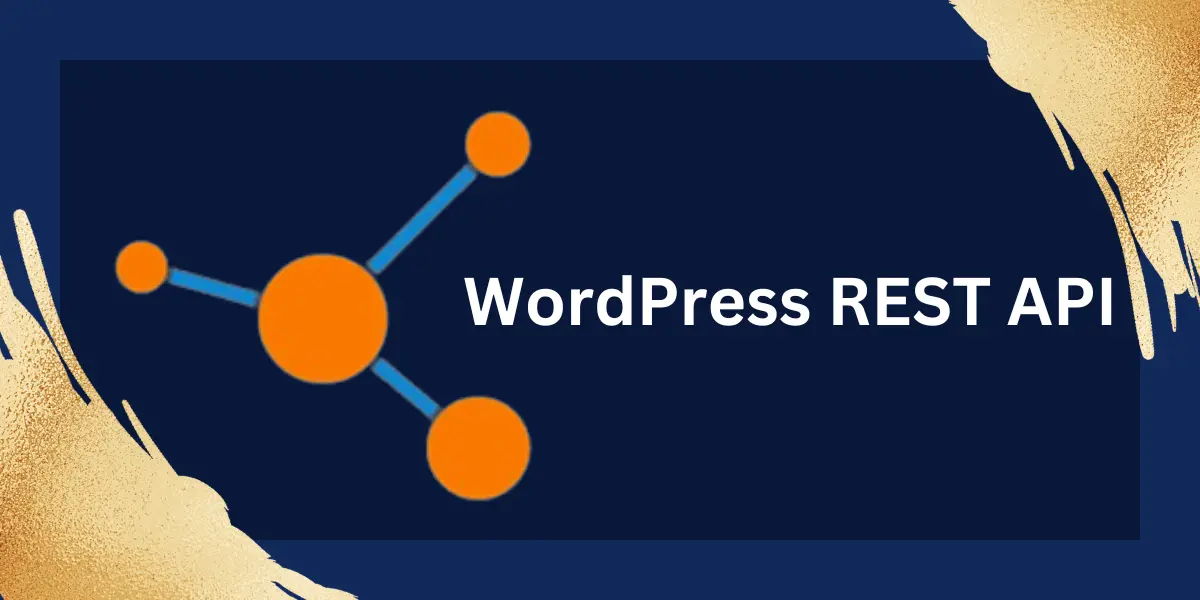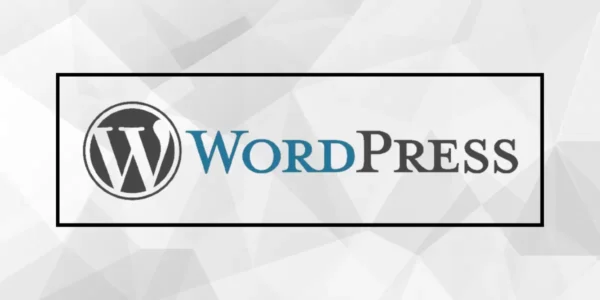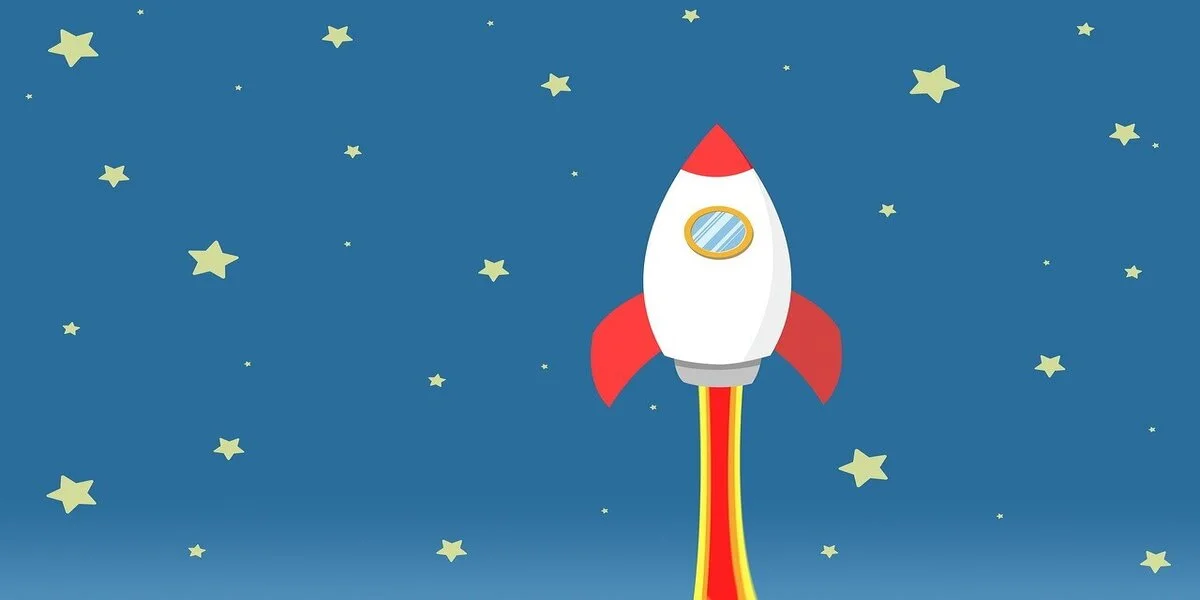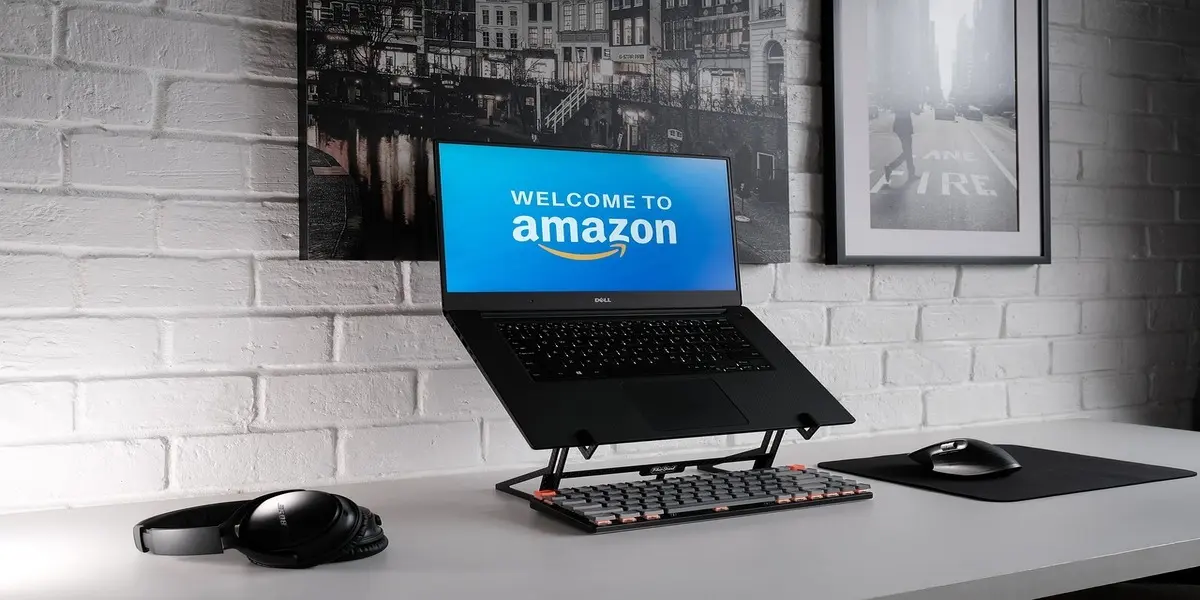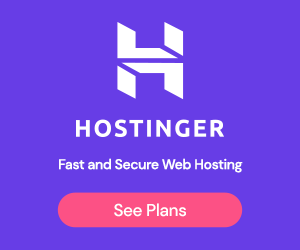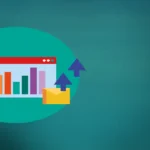The WordPress REST API is a powerful feature that allows developers to interact with WordPress using standard HTTP methods, such as GET, POST, PUT, and DELETE.
It provides an interface for accessing and manipulating WordPress data, including posts, pages, users, categories, etc.
Here’s an overview of the WordPress REST API right now:
Table of Contents
Introduction to WordPress REST API

REST stands for Representational State Transfer, an architectural style for designing networked applications.
The REST API allows you to access and manage WordPress data remotely by sending requests to specific endpoints.
Endpoints are URLs representing different WordPress resources, such as /wp/v2/posts, /wp/v2/pages, or /wp/v2/users.
Enabling the WordPress REST API
Since WordPress version 4.7, the REST API has been enabled by default. If you’re using an older version, you may need to install and activate the REST API plugin.
To check if the REST API is enabled, you can make a GET request to /wp-json/. If you receive a response with API information, the REST API is active.
Request Methods and Endpoints
The REST API supports various HTTP methods for different operations:
- GET: Retrieves data.
- POST: Creates new data.
- PUT: Updates existing data.
- DELETE: Deletes data
Each resource in WordPress has its set of endpoints. For example:
- /wp/v2/posts: Endpoints for managing posts.
- /wp/v2/pages: Endpoints for managing pages.
- /wp/v2/users: Endpoints for managing users.
Authentication and Permissions
By default, the WordPress REST API allows read access to publicly available data. However, some endpoints require authentication and proper authorization to access or modify data.
With plugins like JWT Authentication for WP-API, you can authenticate requests using various methods, such as cookie authentication, OAuth, or API keys.
Permissions are managed based on user roles and capabilities. Users need the appropriate roles and capabilities to perform specific actions.
Response Format
The REST API returns data in JSON (JavaScript Object Notation) format by default.
You can include additional parameters in the request to modify the response format, such as ?_embed to include embedded data or ?fields=title, content to retrieve specific fields only.
Custom Endpoints
In addition to the default endpoints, you can create custom endpoints to expose custom data or perform specific actions.
Custom endpoints can be added using the register_rest_route() function, specifying the URL structure and associated callback function.
The WordPress REST API opens up many possibilities for integrating WordPress with external applications, creating custom interfaces, and building headless or decoupled WordPress sites.
It allows developers to leverage WordPress as a content management system while utilizing modern web development techniques and frameworks.
Consuming External APIs in WordPress
Consuming external APIs in WordPress allows you to fetch data from third-party services, integrate external functionality into your WordPress site, or synchronize data between different platforms.
Here’s an overview of how you can consume external APIs in WordPress:
Choose a WordPress REST API
Identify the external API you want to consume. It could be a social media API, payment gateway API, weather API, or any other API that provides the data or functionality you need.
API Authentication
Determine the authentication method required by the API. Standard authentication methods include API keys, OAuth, or JWT tokens.
Obtain the necessary credentials or access tokens from the API provider.
Make WordPress REST API Requests
- You can use various methods to make API requests in WordPress, such as the built-in WordPress HTTP API functions or popular libraries like cURL or Guzzle.
- Use the appropriate HTTP method (GET, POST, PUT, DELETE) based on the API documentation and the action you want to perform.
- Pass any required parameters or data in the API request, such as query parameters or request body.
Handle API Responses
Once you receive a response from the API, you can parse and manipulate the data according to your needs.
The response may be in JSON, XML, or another format. WordPress provides functions to decode and handle different data formats.
Check the response status code to handle errors or success conditions appropriately. You can store the retrieved data in WordPress custom fields, display it on your site, or perform further processing.
Implementing API Integration
You can consume external APIs in various contexts within WordPress, such as plugins, theme functions, or custom templates.
Create a dedicated function or class to encapsulate the API integration logic for better organization and reusability.
Hook into appropriate WordPress actions or filters to trigger the API requests at the desired points in your WordPress workflow.
Error Handling and Logging
Implement proper error handling and logging mechanisms to capture and handle API request failures or errors.
Use WordPress logging functions or third-party logging libraries to track API-related errors and debug issues effectively.
Caching and Performance
Consider implementing caching mechanisms to store and reuse API responses to optimize performance and reduce API requests.
Use WordPress plugins or implement custom caching strategies to improve site performance and reduce API call frequency.
Remember to review and comply with the API provider’s terms of service, usage limits, and any data usage or caching restrictions.
By effectively consuming external APIs in WordPress, you can extend your site’s functionality, integrate with external services, and provide enhanced user experiences by leveraging data and features from various sources.
Creating Custom REST API Endpoints
Creating custom REST API endpoints in WordPress allows you to expose custom data and functionality or integrate external services into your WordPress site.
Here’s an overview of how you can create custom REST API endpoints in WordPress:
1. Registering Custom Endpoints
- Use the register_rest_route() function to register your custom endpoint. It takes three parameters: the namespace, the route, and the array of options and callbacks.
- The namespace is a unique identifier for custom endpoints, typically related to your plugin or theme.
- The route is the URL structure of your endpoint, following the /wp/v2/ base path. For example, if you want to create an endpoint for retrieving custom books, you could use /wp/v2/books.
- The options and callbacks array defines the HTTP methods and the corresponding callback functions that handle the requests for your endpoint.
2. Handling Requests with Callback Functions
- Define a callback function to handle the request for your custom endpoint.
- The callback function should accept two parameters: $request and $args.
- The $request object contains information about the request, such as the request method, parameters, and body.
- The $args parameter contains any additional arguments passed to the callback function.
3. Processing Request and Sending Response
- Inside your callback function, you can process the request, fetch data from the database, or perform any other necessary operations.
- Once you have the data you want to return, you can use the
- WP_REST_Response class to create a response object.
- Set the response status code and add the data to the response object.
- Finally, return the response object using the rest_ensure_response() function.
4. Handling Different HTTP Methods
- Use conditional statements within your callback function to handle different HTTP methods, such as GET, POST, PUT, or DELETE.
- You can access the request method using $request—>get_method() and perform the corresponding actions based on it.
5. Adding Custom Parameters
- You can define custom parameters for your endpoint, allowing users to pass additional information in the request.
- Use the args parameter in the register_rest_route() function to define the custom parameters and their properties, such as type, default value, and validation rules.
- In your callback function, you can access the values of the custom parameters using $request->get_param().
6. Authenticating and Authorizing Requests
- If your custom endpoint requires authentication or authorization, use the built-in WordPress REST API authentication methods or implement custom authentication mechanisms.
- You can use the rest_authentication_errors filter to handle authentication errors and restrict access to your custom endpoint.
7. Testing Your Custom Endpoint
- To test your custom endpoint, you can use tools like cURL, Postman, or browser extensions that allow you to make HTTP requests.
- Send requests to your custom endpoint URL using the appropriate HTTP method and parameters and verify the responses.
By creating custom REST API endpoints, you can extend the functionality of your WordPress site, expose custom data, and integrate external services seamlessly.
Ensure security is handled, input is validated, and best practices are followed when creating custom endpoints.
KEEP READING:
- How to Promote Your Blog Through Social Networking
- The Essential Rules of Blogging You Should Know 2024
- WordPress.com vs WordPress.org: Which is Better in 2024?
- WordPress Blogs: The Main Parts All Bloggers Should Know
- How To Make Money With Your WordPress Blog (2024)
- Ultimate WordPress SEO Guide: Optimize Your Site in 2024
Conclusion: The Ultimate Guide To The WordPress REST API
So far, we have discussed The Ultimate Guide To The WordPress REST PI. In short, The WordPress REST API is a powerful feature that allows developers to interact with WordPress using standard HTTP methods, such as GET, POST, PUT, and DELETE.
Let’s meet in the comments to see your view on this.
Let us discuss.
If you liked this article, please follow us on the following Social Network:
- Find Us On Facebook
- Connect with WordPress Experts and other WordPress Users in our free Facebook Community.
- Join Us On Twitter
- Follow Us On the Telegram Group
- Find Us On the WhatsApp Channel
- You can also reach Us by using the Contact Form.
- Also, find Our Blog Page for more tutorials.
- Follow Us On Google News for more updates.